Get the power of WorkMagic, directly in your Shopify store, with the WorkMagic App.
- After logging into your account as a Shopify Admin, install our app from Shopify Appstore
- Review the terms and conditions, privacy, and permissions details. If you agree to the term, click Install app. Please note: We only ask for the information we need to provide you our service. We do not resell any information.
- Connect to a WorkMagic account through one of two methods:
-
- connecting an existing WorkMagic account, or
- creating a new WorkMagic account.
Please note: the WorkMagic attribution and analytics pixel will be installed upon connecting to a WorkMagic account.
Only 1 workmagic account can only connect to 1 Shopify store, and vice versa. Once connected, you won't be able to change your WorkMagic-Shopify connection.
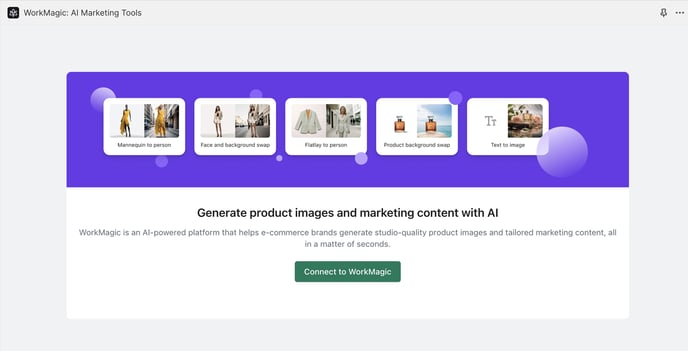
-
- Select your subscription plan. New accounts can try out our 7-day free trial.
- Approve the subscription plan in Shopify billing

- Wait for your product to be synced.
The sync time depends on how many products you have in your Shopify store. For example, if you have 100 products, it will take a few minutes to sync them all.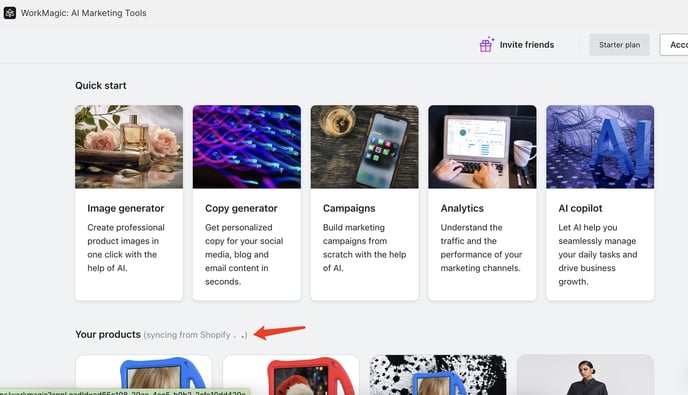
- Start exploring the power of AI with WorkMagic! All features are the same as our web app's so you'll be able to:
- Create images, copy, or campaigns
- View analytics reports or ask Marketing Copilot about your store's performance
- Ask Workmagic to learn about recent performance, to create a personalized marketing strategy, or to generate an image or campaign.
- Shopify-only special feature: when adding AI-generated images to your product listing, you can choose where you want to place the image, whether it's the first image, last image, or somewhere inbetween!
